Administering Service Providers
A “service provider” in Diamond Point Training is a set of users who belong to a specific company or other group, who can be added to training rooms in bulk. Administrators of a service provider may edit:
- The details of the service provider (name, logo etc)
- The list of users in the service provider
If a service provider is in a training room, adding or removing people from the service provider will add/remove them from the training room.
View Your Service Providers
Any service providers you are part of will be listed under the rooms you can access, for example:
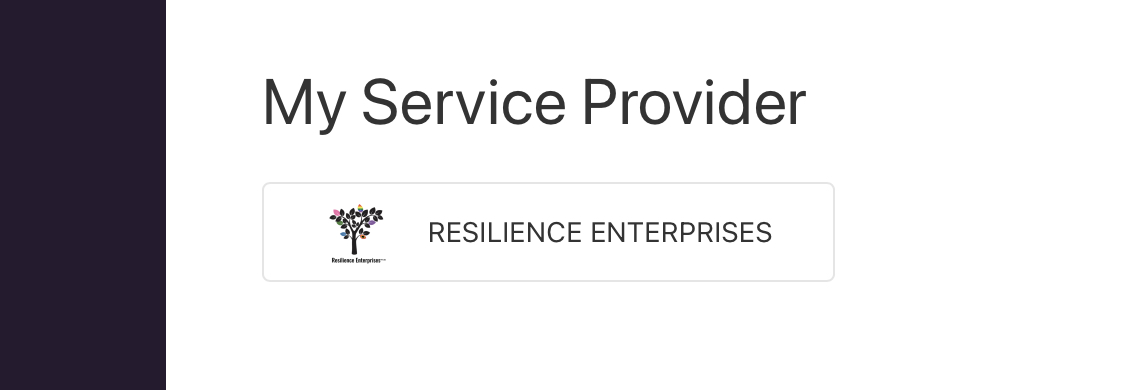
Click the button to see more about a given service provider:
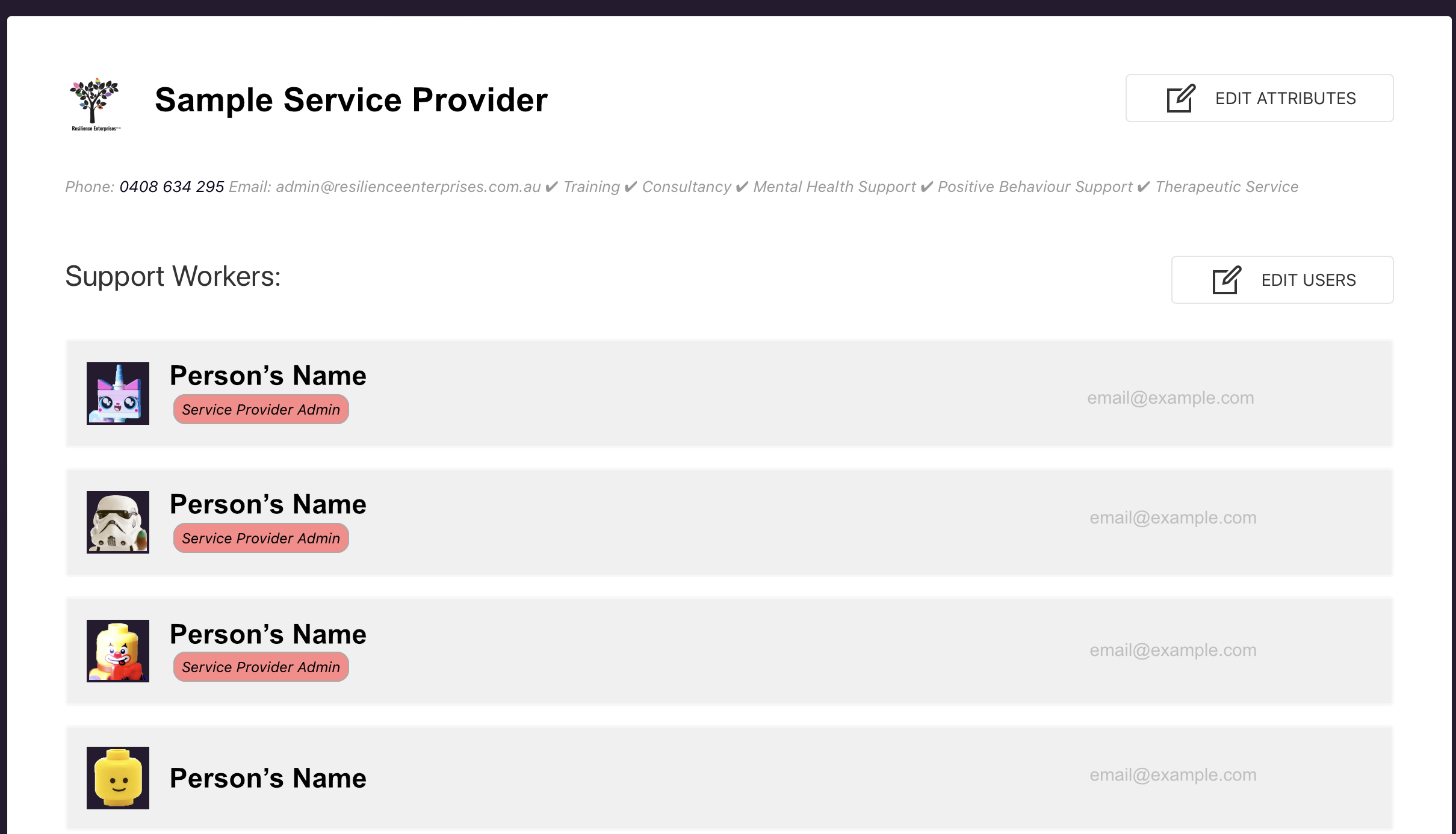
The “edit” buttons only appear for administrators of a service provider or higher levels of administrator.
Edit Attributes
Use this button to edit the name, logo or description of your service provider. This is not needed often: just during setup and if details of your company change.
Edit Users
This adds an “Actions” button beside each user, and an “Add Support Worker” button at the end of the list.
To add new staff:
- Click the “Add Support Worker” button and enter their email.
- You will be prompted for further details like their name if they aren’t already in the system.
To remove staff:
- Find the support worker you’d like to remove.
- Click the “Actions” button beside their details.
- From the drop-down, choose “Remove User”.
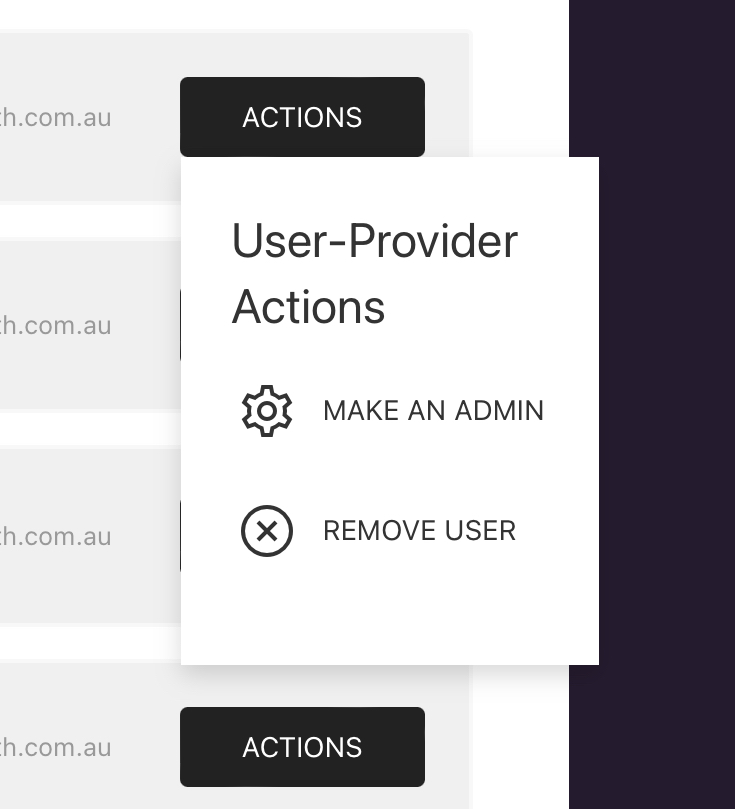
To make someone an admin:
- Find the support worker you’d like to grant admin rights to.
- Click the “Actions” button beside their details.
- From the drop-down, choose “Make an Admin”.
- The user will now have rights to add/remove users like you do. Their name will show with a red “Service Provider Admin” tag so you can see who the admins are.
To remove admin status:
- Find the support worker you’d like to remove admin rights from.
- Click the “Actions” button beside their details.
- From the drop-down, choose “Remove Admin Status”.
- The user will revert to a regular user.